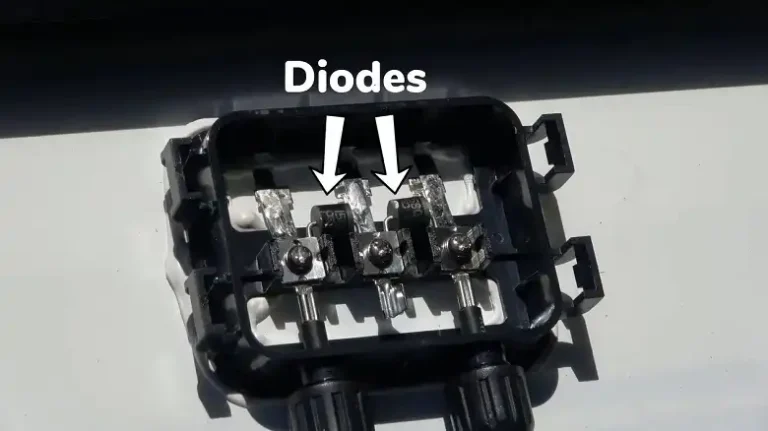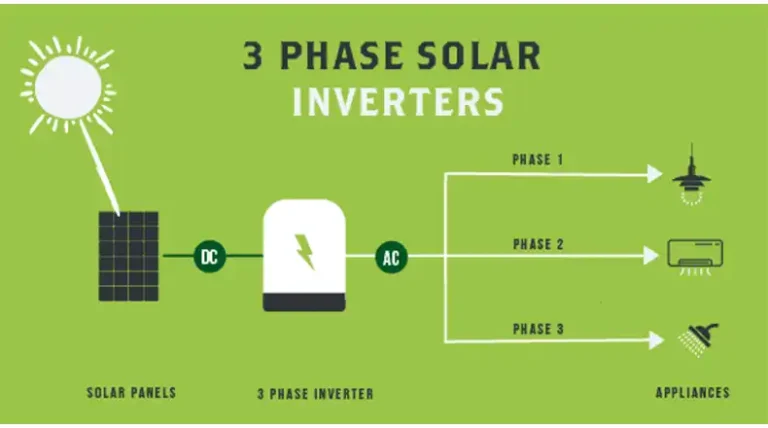How to Connect Your SMA Inverter | Complete Guide
SMA inverters play a crucial role in solar energy systems by converting the direct current (DC) generated by solar panels into alternating current (AC) that can be used in homes and fed back into the grid. Establishing a reliable connection with your SMA inverter is essential for monitoring its performance, accessing the user interface, and ensuring optimal energy production.
This guide outlines various methods to connect your SMA inverter to your system, enabling you to monitor and control its operation seamlessly.
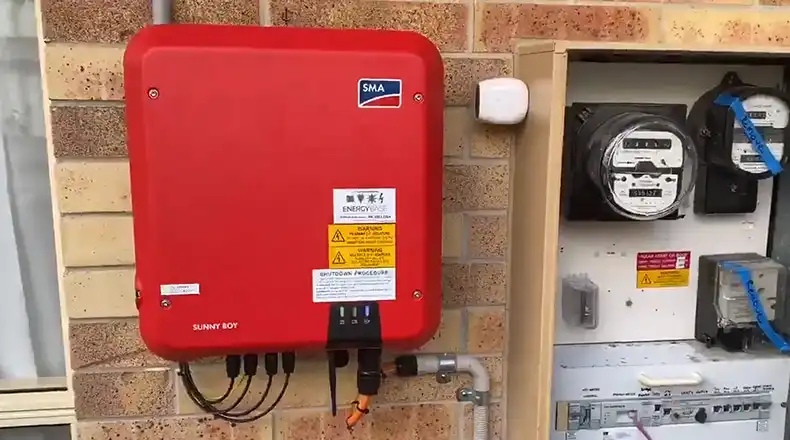
How Do You Connect Your SMA Inverter?
There are several methods to connect your SMA inverter. The method you choose will depend on your specific requirements, such as remote monitoring, local access, or advanced monitoring capabilities.
But first of all, you need to install the inverter and ensure proper electrical connection. Secure a cool, shaded spot for your inverter, then connect the solar panels (positive and negative DC cables) and the AC output cable (grid or battery) following their respective instructions. Don’t forget to ground the entire system according to local codes.
When the setup is complete, it’s time to go for the connecting methods.
Establishing Communication within an SMA System (For multiple SMA devices)
Webconnect
Webconnect is a convenient solution for remote monitoring and control of your SMA system. It allows you to access the Sunny Portal platform without additional hardware.
To set up Webconnect –
Step 1: Log into your Sunny Portal account (create one if you don’t have one).
Step 2: In the Sunny Portal interface, click on the “Webconnect” option.
Step 3: Follow the on-screen instructions to register your SMA devices and link them to your Sunny Portal account.
Step 4: Once registered, you can access the user interface of each device through the Sunny Portal.
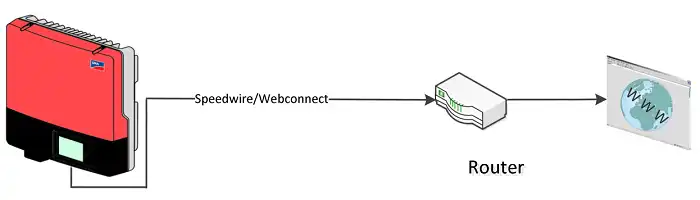
Speedwire
Speedwire is a fast and secure wired communication technology by SMA that uses Ethernet cables to establish a network connection between SMA devices. This method ensures reliable and efficient data transfer within your SMA system.
To set up Speedwire –
Step 1: Connect your SMA devices using Ethernet cables, forming a network.
Step 2: Assign a unique IP address to each device in the network.
Step 3: Access the user interface of each device by entering its IP address in a web browser.
Connecting to Your Local Network
If you prefer to access your SMA inverter locally or have a single device, connecting it to your local network is a suitable option.
Using Built-in WiFi (For compatible models)
Many modern SMA inverters come equipped with built-in WiFi capabilities, allowing for a convenient and wireless connection to your local network.
To connect via built-in WiFi –
Step 1: Locate the WiFi settings on your SMA inverter (usually accessible through the display or a web interface).
Step 2: Select your local WiFi network from the list of available networks.
Step 3: Enter the WiFi password when prompted.
Step 4: Once connected, note the IP address assigned to your inverter.
Step 5: Access the inverter’s user interface by entering its IP address in a web browser.

Connecting via Ethernet Cable
For a stable and reliable connection, you can connect your SMA inverter directly to your local network using an Ethernet cable. This wired method ensures a consistent and secure connection.
To connect via Ethernet cable –
Step 1: Connect one end of the Ethernet cable to the Ethernet port on your SMA inverter.
Step 2: Connect the other end of the Ethernet cable to your router or network switch.
Step 3: Once connected, note the IP address assigned to your inverter.
Step 4: Access the inverter’s user interface by entering its IP address in a web browser.
Alternative Connection Methods
In addition to the mainstream connection methods, SMA offers alternative solutions to cater to specific user requirements or older models.
Bluetooth Connection
Older SMA inverter models may support Bluetooth connectivity, which offers limited functionality compared to other methods. To establish a Bluetooth connection, you’ll need an SMA Bluetooth Piggyback and the SMA Inverter Manager Software.
To connect via Bluetooth –
Step 1: Install the SMA Bluetooth Piggyback on your SMA inverter.
Step 2: Install the SMA Inverter Manager Software on your computer.
Step 3: Pair the Bluetooth Piggyback with your computer.
Step 4: Launch the SMA Inverter Manager Software and follow the prompts to connect to your inverter.
Fieldbus Communication
Fieldbus communication is an advanced method that allows for comprehensive monitoring and data logging capabilities. It typically involves using a data logger and a communication protocol like RS-485. This method is recommended for experienced users or qualified installers due to its complexity.
To set up Fieldbus communication –
Step 1: Install a compatible data logger and connect it to your SMA inverter using RS-485 or another supported communication protocol.
Step 2: Configure the data logger and inverter settings according to the manufacturer’s instructions and the specific communication protocol being used.
Step 3: Access the data logger’s interface to monitor and log data from your SMA inverter.
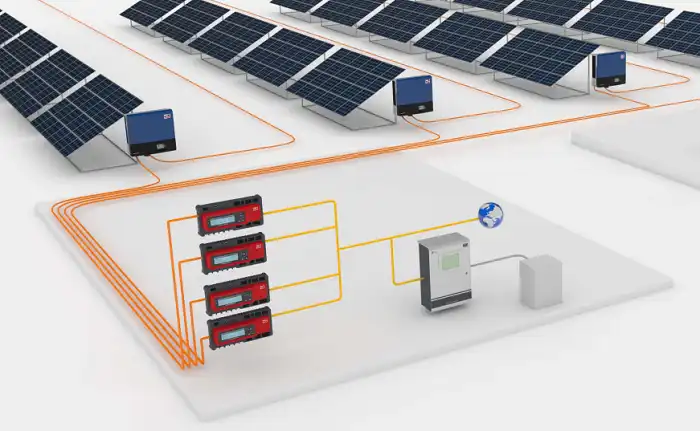
Using the SMA 360° App
The SMA 360° app offers a convenient method for setting up and monitoring your SMA inverter. Compatible with select models, this app allows you to connect to your inverter by scanning a QR code, granting you access to the inverter’s user interface directly from your mobile device.
To connect using the SMA 360° app –
Step 1: Download and install the SMA 360° app on your mobile device.
Step 2: Launch the app and follow the prompts to create an account or log in.
Step 3: Select the “Add Device” option and scan the QR code located on your SMA inverter.
Step 4: Once the QR code is successfully scanned, the app will connect to your inverter, allowing you to access its user interface.
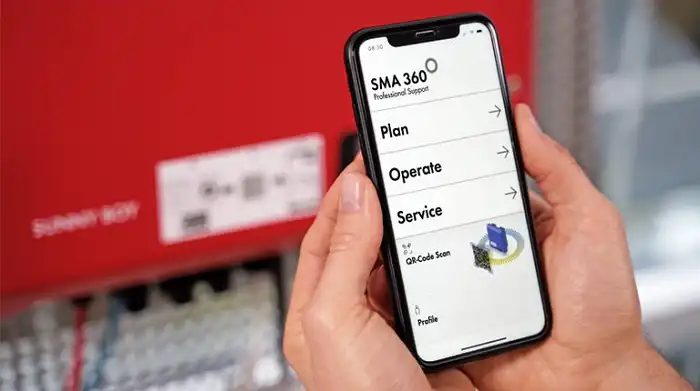
How to Choose the Right Method to Connect Your SMA Inverter?
Selecting the most suitable connection method for your SMA inverter depends on your specific needs and preferences. Consider the following factors –
- If you prioritize a reliable and consistent connection or require remote access to monitor your system’s performance, methods like Webconnect or a wired connection (Ethernet or Speedwire) with internet access would be ideal.
- For a hassle-free setup and local access, built-in WiFi or the SMA 360° app can provide a convenient solution.
- For advanced monitoring and data logging requirements, Fieldbus communication with a compatible data logger might be the best choice, albeit more complex to set up.
Bonus Tips
While connecting your SMA inverter is generally a straightforward process, you may encounter occasional issues. Here are some common troubleshooting tips –
- Verify your WiFi password and network settings if you’re experiencing difficulties connecting via built-in WiFi.
- Check the cable connections and ensure they are securely plugged in when using wired connections like Ethernet or Speedwire.
- Ensure you have the latest firmware updates installed on your SMA devices for optimal performance and compatibility.
- Consult your inverter’s manual or reach out to SMA support for further assistance if you encounter persistent issues.
End Note
Establishing a reliable connection with your SMA inverter is essential for monitoring its performance, accessing the user interface, and ensuring optimal energy production. By understanding the various connection methods available, you can choose the approach that best suits your needs and preferences.
Related FAQs
Can I use multiple connection methods simultaneously with my SMA inverter?
Yes, you can use multiple connection methods simultaneously with your SMA inverter. For example, you could have Webconnect enabled for remote monitoring while also connecting to your local network via WiFi or Ethernet for local access and control.
Is it possible to access the user interface of my SMA inverter without an internet connection?
Yes, it is possible to access the user interface of your SMA inverter without an internet connection. Methods like built-in WiFi, Ethernet cable, or Speedwire allow you to connect to your inverter locally and access the user interface without requiring an internet connection.
Can I monitor multiple SMA inverters using the SMA 360° app?
Yes, the SMA 360° app allows you to monitor and control multiple SMA inverters from a single interface. Simply scan the QR code for each inverter, and they will be added to your app’s dashboard, providing you with a centralized view of your entire SMA system’s performance.